Center Text Vertically in a Microsoft Word Table
Vertically centering text in an MS Word table is challenging at the best of times. Review the steps below.
Fast Reference Steps – Quick Summary
- Click and select your whole table. Position your mouse over the table and a small box in the top left hand corner appears
- Make sure line spacing is set to 1.0 in the menu bar at the top
- Click the ‘Normal’ Style under Styles
- Hover your mouse of the lines of the table
- You can then drag the cell up or down and the text will stay centered
- If it doesn’t stay centered, right click on the table and select ‘Table Properties’
- Choose Vertical alignment to be ‘Center’.
Procedure Manual Template + 44 Free Templates

Need More Detail? Center Text Vertically in a Microsoft Word Table
If you use tables in Microsoft Word you will know how frustrating it is to not have your text look great centered vertically in the middle of the cell.
Do you need to center text vertically in a Microsoft Word table without going crazy? Follow these steps and you can fix it fast. Here is how you do it the easy way with pictures.
Also don’t forget to check out The Easy Way to Justify Word Text or Images.
Table of Contents
Fast Reference Steps in Images
Easy Reference – Center Text Vertically in a Microsoft Word Table
Click the images below as the steps are also on the images for easy reference.
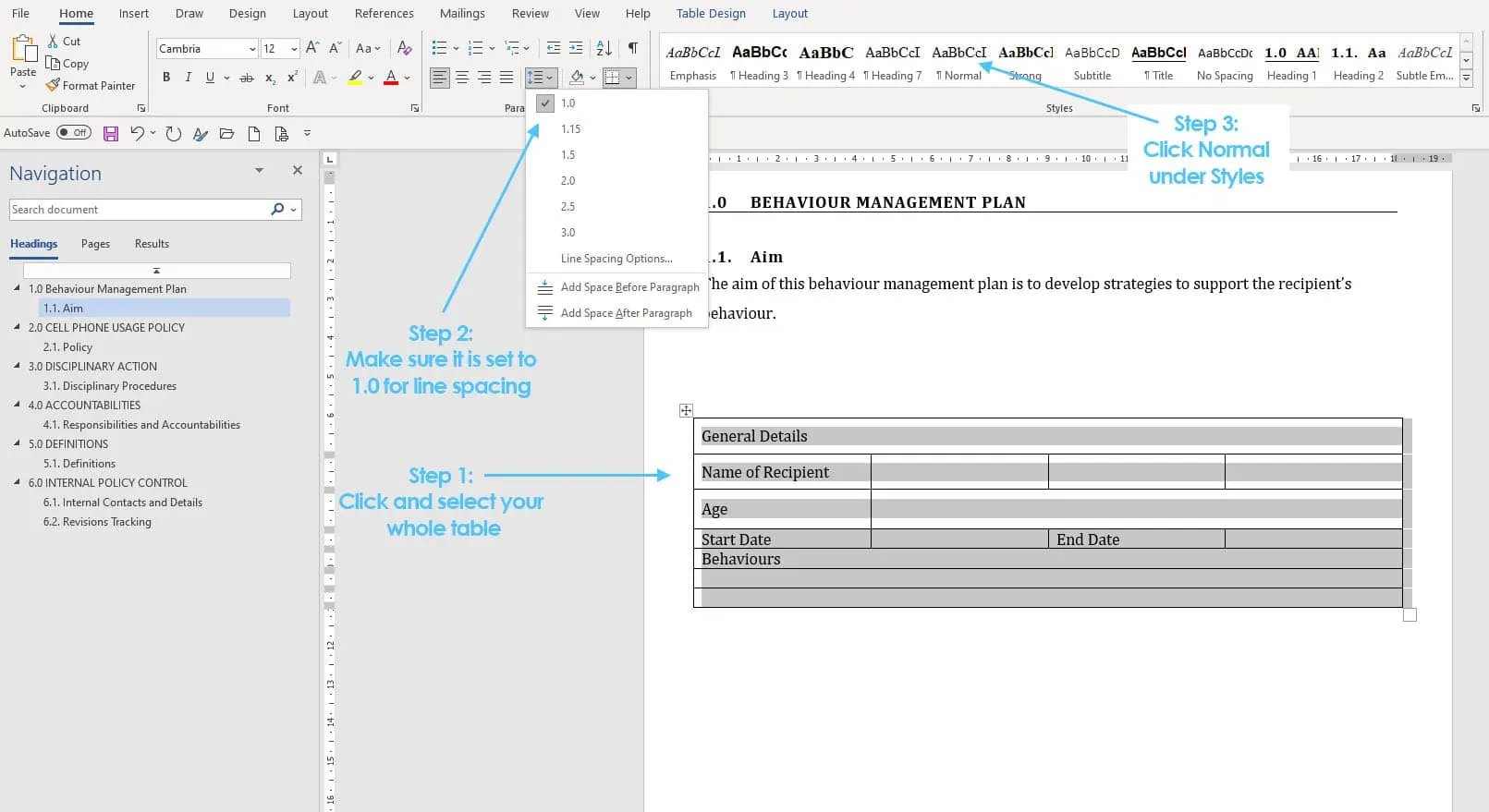

Need More Detail? Then Try These Steps
Step by Step Detail – Center Text Vertically in a Microsoft Word Table
This is the process step by step in more detail if you can’t get the above to work.
Step 1: Insert Your Table
Insert your table as you normally would. If you have an existing table – select the whole table.
You can do this by positioning your mouse over the table and a small box in the top left hand corner appears. Just click that. See highlighted below.
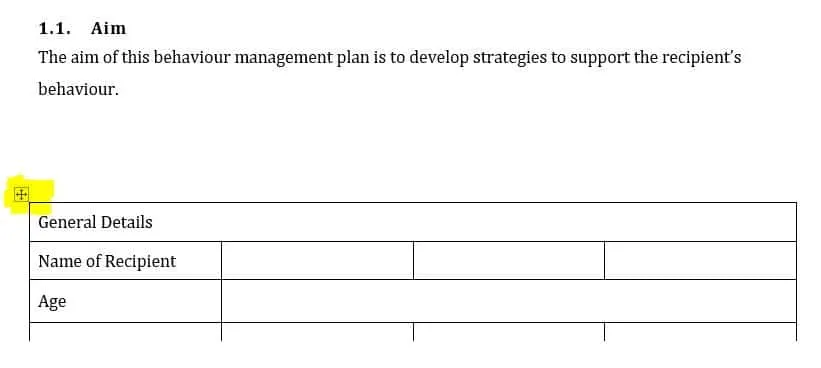
Step 2: Set Line Spacing
Make sure your line spacing is set to 1.0. You can do this in the Home menu and then click the little box – see highlighted below.
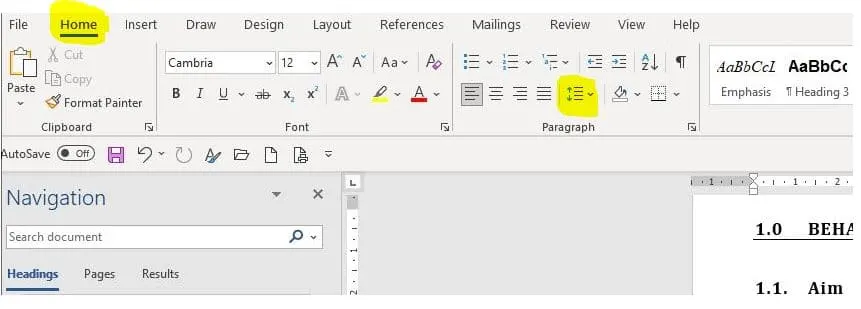
Make sure your whole table is selected then set the line spacing to 1.0 in that little box mentioned above.
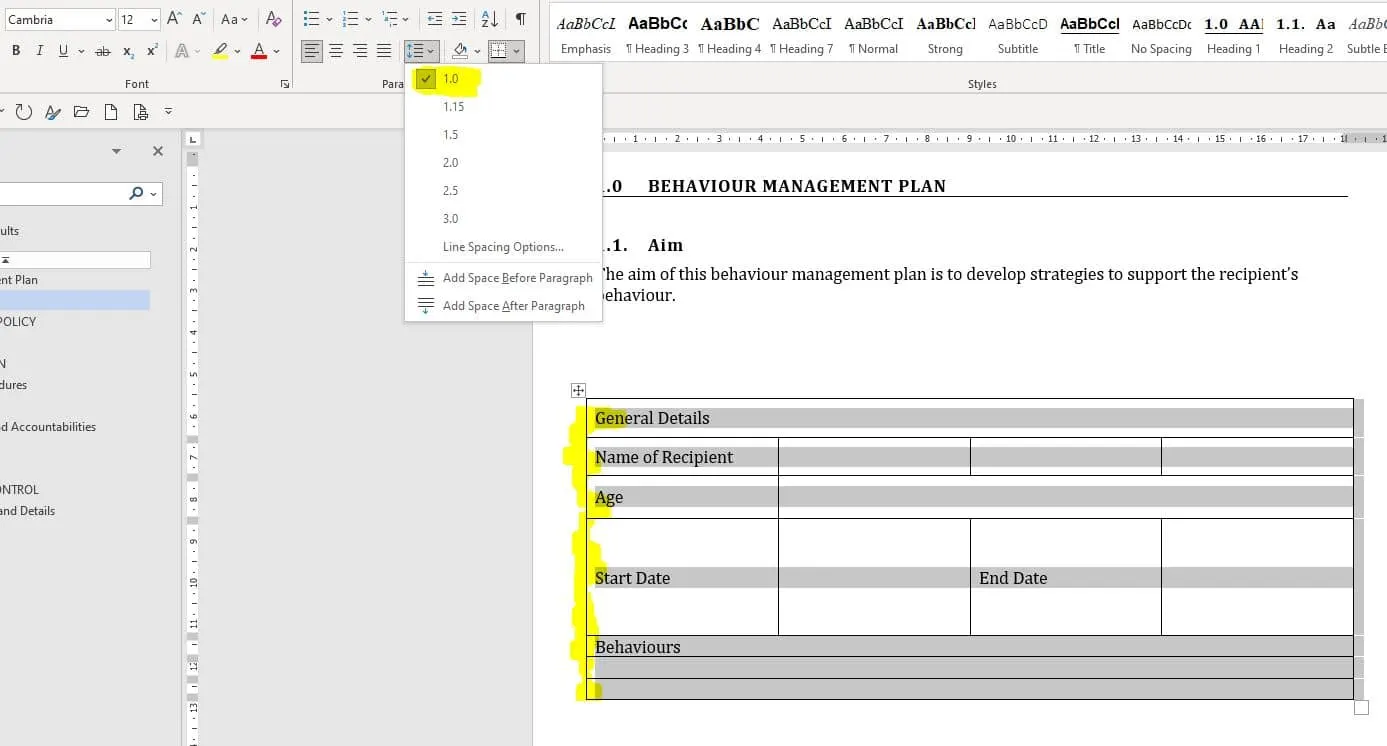
Step 3: Choose Normal Style
Also make sure the Normal Style is selected. See highlighted below.

Step 4: Hover Mouse
Then you can hover your mouse over the lines of the table and drag the cells up or down.
The text should stay centered all the time. If it doesn’t, also check the properties of the table. See the next step.

Step 5: Table Properties
Right click on the table and a popup box should appear. Select Table Properties.
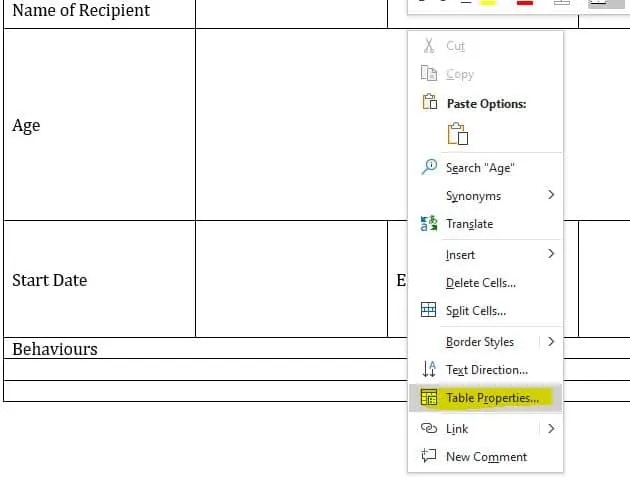
Step 6: Vertical Alignment
Choose the Cell tab and then choose Vertical alignment to be Center.
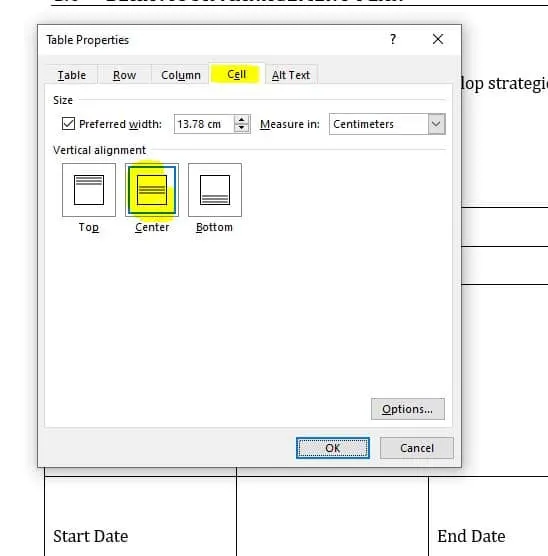
That should fix it.
There is nothing more frustrating when your text is not perfectly aligned in a cell. It is easy to center it horizontally, but centering it vertically is a bit more of a challenge. However the method mentioned above is the fastest and easiest way to fix it without going crazy.
Leave a comment if this helped you. Thanks for visiting and don’t forget to leave a comment if this worked for you.
Check out Digital Documents Direct while you are here. We have plenty of small business templates ready to help you improve your small business fast.
Boost your business fast using an Operations Manual Template.
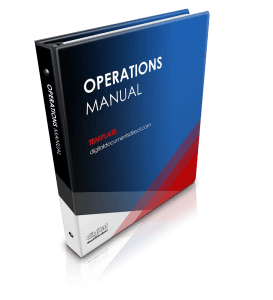
Frequently Asked Questions – Center Text Vertically in a Microsoft Word Table
How do you center text vertically in a table in Word?
Step 1: Insert Your Table, Step 2: Set Line Spacing, Step 3: Choose Normal Style, Step 4: Hover Mouse, Step 5: Select Table Properties, Step 6: Adjust Vertical Alignment
Why can’t I vertically center text in Word?
Because you need to look at styles, tables and line spacing settings.
What does it mean to center text vertically in a Word table?
Vertically centering text positions the text evenly between the top and bottom borders of a table cell, instead of being aligned at the top by default.
Why is my text not centering in a table cell?
This usually happens because the cell’s vertical alignment is set to “Top” by default. You need to manually change it to “Center.”
How can I quickly center text vertically in a single table cell?
Right-click the cell → choose Table Properties → go to the Cell tab → select Center under Vertical alignment → click OK.
Can I center text vertically in multiple cells at once?
Yes! Select the cells you want to adjust, then follow the same steps in Table Properties. All selected cells will update together.
Is there a faster way using the ribbon to vertically center text?
Yes! Select the cells → go to Layout (under Table Tools) → click Align Center in the Alignment group.
Does row height affect vertical centering?
Yes. If the row is too short, the text may appear top-aligned. Adjust the row height to allow proper centering.
Will vertical centering affect horizontal alignment?
No. Vertical centering only changes the top-to-bottom position. You can still align text left, right, or center horizontally.
Can I set vertical centering as the default for all tables?
Not directly. You can create a table style with vertical centering applied, then use that style for new tables.
Why does text still look off-center after centering?
Check for extra paragraph spacing, line breaks, or cell padding—these can make text appear misaligned even when vertically centered.
Are there keyboard shortcuts for vertical centering in Word tables?
There’s no direct shortcut for vertical alignment, but using Alt → J → L → AC (with ribbon shortcuts) can quickly access Align Center in the Layout tab.





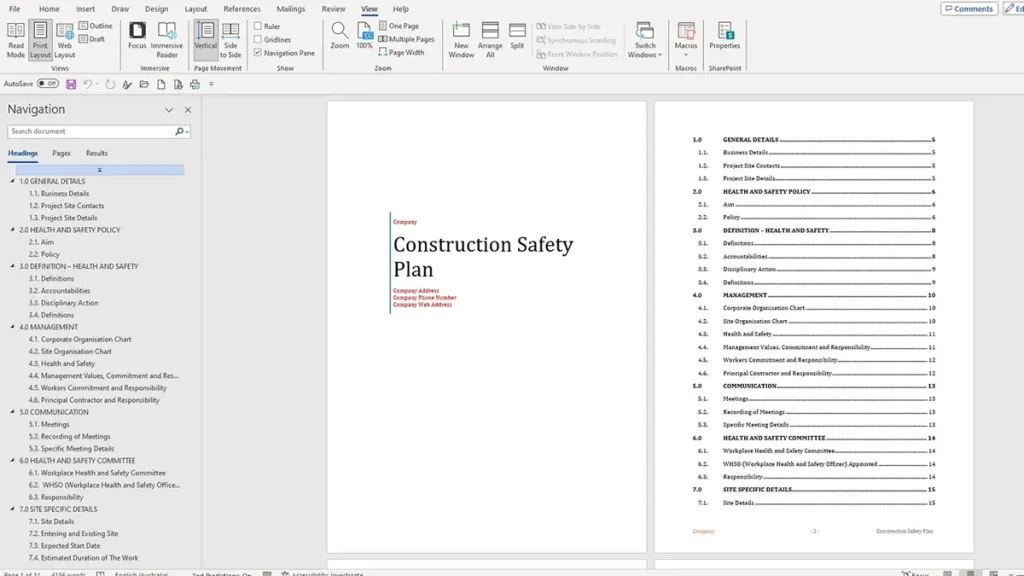


Excellent. Explained very beautifully. Problem resolved. Thanks a lot.
Thanks Vishvajeet! Once you know the small tricks to make it work it is much easier. It can be so frustrating though!
Aah finally – the work templates have the standard template as “Body Text” not “Normal”. When I opened the Modify style, the “Style based on:” was BodyText1. Don’t know who created that one. Anyway, I changed the “Style based on:” to “Normal” and my fields centred vertically. Halleluia. Such a small thing but soooo frustrating. Thanks 😀 .
Great tips! I always struggled with vertical alignment in tables, but your step-by-step guide made it so easy. Thanks for simplifying it!
Great tips! I always struggled with vertical alignment in tables, but your step-by-step instructions made it so easy to follow. Thanks for sharing!
This is such a helpful guide! I always struggled with vertical alignment in tables, but your step-by-step instructions made it so easy. Thanks for sharing this!
Great tips! I always struggled with vertically centering text in tables in Word, but your step-by-step guide made it so easy. Thanks for sharing!
This is such a helpful post! I always struggled with aligning text in tables, but your step-by-step instructions made it so easy. Thank you for sharing these tips!
This post is super helpful! I always struggled with vertical alignment in tables, but your step-by-step guide made it so easy. Thanks for sharing such practical tips!
Great tips! I never knew how simple it could be to center text vertically in a table. Thanks for breaking it down in such an easy-to-follow way!
Great tips! I always struggled with centering text in tables, but your step-by-step guide made it so easy. Thanks for sharing!